Zen IT || How to Feed Director Signatory Details in Software for Company Auditor Information

How to Enter Director/Signatory Details in Software for Company Auditor Information

Process to Feed Director/Signatory Details

Step 1:
Go to Transactions → Balance sheet → Director/Signatory:

Step 2:
Feed Director/Signatory Details Name and DIN Number and check Mark on Signatory's Name on Report After Feed complete details Save this details:

Step 3:
Navigate to Transactions >>Auditor Information
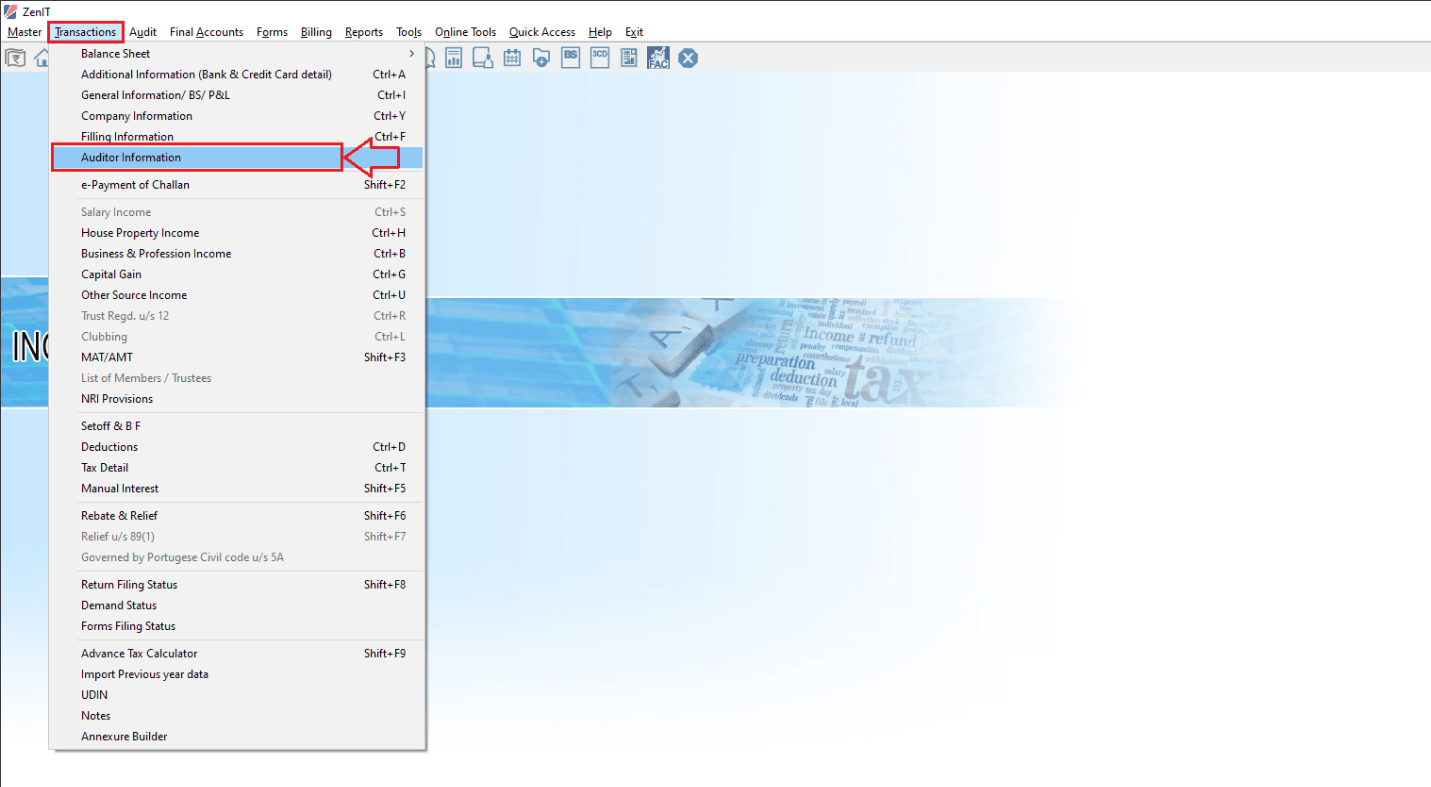

Step 4:
Go to Company Audit Information >> As select the Drop Down option in Director/Signatory Details in company Audit information.
Hope This Helps.
Related Articles
Income Tax || Auditor Information
Navigate to "Transactions" → "Auditor Information". Enter Tax Audit Information: Financial Statement and Audit Report: Choose the format for Balance Sheet and Profit & Loss account (Vertical or Horizontal). Specify whether Tax Audit under section ...ExpressITR || Process to Feed Auditor Information
Process to Feed Auditor Information in Express ITR Step 1: Access Client Profile Log in to Express ITR and open the profile of the client for whom the audit details need to be updated. Navigate to the ITR Summary section. Click on Return Flow to ...Unable to feed the details for Balance sheet or profit and loss in the exbace software
XBRL or extensible Business Reporting Language is a software standard that was developed to improve the way in which financial data was communicated, making it easier to compile and share this data. Notably, eXtensible Business Reporting Language is ...Income tax || How to Import the Trial Balance directly from Tally and the ITR Balance Sheet And P&L A/c from the Trial
Importing Trial Balance directly from Tally: User can eliminate repetitive work by importing the trial balance from Tally directly and preparing financial reports like the balance sheet, profit and loss, trading account, etc. To import the trial ...ExpressITR || How to Feed Other audit information
Other Audit Report Information in Express ITR To add Other Audit Report Details in Express ITR, follow these organized steps to ensure accurate entry: Step 1: Access the Return Flow Open the client’s profile in Express ITR. In the ITR Summary ...